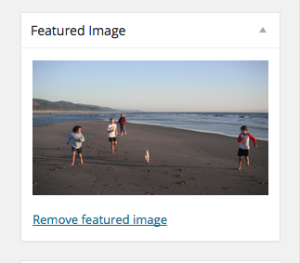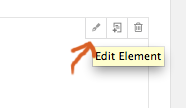Warning: Undefined array key "col_top_margin" in /home/watzekdi/lcphysx.lclark.edu/wp-content/plugins/fusion-core/shortcodes/class-one-full.php on line 41
Warning: Undefined array key "col_bottom_margin" in /home/watzekdi/lcphysx.lclark.edu/wp-content/plugins/fusion-core/shortcodes/class-one-full.php on line 42
Warning: Undefined array key "col_top_margin" in /home/watzekdi/lcphysx.lclark.edu/wp-content/plugins/fusion-core/shortcodes/class-one-full.php on line 54
Warning: Undefined array key "col_bottom_margin" in /home/watzekdi/lcphysx.lclark.edu/wp-content/plugins/fusion-core/shortcodes/class-one-full.php on line 58
Warning: Undefined array key "col_top_margin" in /home/watzekdi/lcphysx.lclark.edu/wp-content/plugins/fusion-core/shortcodes/class-one-full.php on line 41
Warning: Undefined array key "col_bottom_margin" in /home/watzekdi/lcphysx.lclark.edu/wp-content/plugins/fusion-core/shortcodes/class-one-full.php on line 42
Warning: Undefined array key "col_top_margin" in /home/watzekdi/lcphysx.lclark.edu/wp-content/plugins/fusion-core/shortcodes/class-one-full.php on line 54
Warning: Undefined array key "col_bottom_margin" in /home/watzekdi/lcphysx.lclark.edu/wp-content/plugins/fusion-core/shortcodes/class-one-full.php on line 58
Warning: Undefined array key "col_top_margin" in /home/watzekdi/lcphysx.lclark.edu/wp-content/plugins/fusion-core/shortcodes/class-one-full.php on line 41
Warning: Undefined array key "col_bottom_margin" in /home/watzekdi/lcphysx.lclark.edu/wp-content/plugins/fusion-core/shortcodes/class-one-full.php on line 42
Warning: Undefined array key "col_top_margin" in /home/watzekdi/lcphysx.lclark.edu/wp-content/plugins/fusion-core/shortcodes/class-one-full.php on line 54
Warning: Undefined array key "col_bottom_margin" in /home/watzekdi/lcphysx.lclark.edu/wp-content/plugins/fusion-core/shortcodes/class-one-full.php on line 58
Warning: Undefined array key "col_top_margin" in /home/watzekdi/lcphysx.lclark.edu/wp-content/plugins/fusion-core/shortcodes/class-one-full.php on line 41
Warning: Undefined array key "col_bottom_margin" in /home/watzekdi/lcphysx.lclark.edu/wp-content/plugins/fusion-core/shortcodes/class-one-full.php on line 42
Warning: Undefined array key "col_top_margin" in /home/watzekdi/lcphysx.lclark.edu/wp-content/plugins/fusion-core/shortcodes/class-one-full.php on line 54
Warning: Undefined array key "col_bottom_margin" in /home/watzekdi/lcphysx.lclark.edu/wp-content/plugins/fusion-core/shortcodes/class-one-full.php on line 58
Warning: Undefined array key "col_top_margin" in /home/watzekdi/lcphysx.lclark.edu/wp-content/plugins/fusion-core/shortcodes/class-one-full.php on line 41
Warning: Undefined array key "col_bottom_margin" in /home/watzekdi/lcphysx.lclark.edu/wp-content/plugins/fusion-core/shortcodes/class-one-full.php on line 42
Warning: Undefined array key "col_top_margin" in /home/watzekdi/lcphysx.lclark.edu/wp-content/plugins/fusion-core/shortcodes/class-one-full.php on line 54
Warning: Undefined array key "col_bottom_margin" in /home/watzekdi/lcphysx.lclark.edu/wp-content/plugins/fusion-core/shortcodes/class-one-full.php on line 58
Editing the “featured image” (this is the image that appears on the Projects and Home pages).
1. In the admin interface, click “Portfolio”, and then click the title of the Portfolio you want to edit.
2. Scroll down the page, until you see the “Featured Image” section (example below). Click the image.
3. This will take you to the Media Library. From here, you can either select an existing image in the Media Library, or choose to upload a new one. The image must be 1000 x 570 pixels. When selected or uploaded, click the”Set featured image” button in the lower right corner of the media library.
4. Back on the Portfolio page, click “Update” to save the changes.
Editing the slide images on a Portfolio page.
please note: these instructions are for projects submitted through the form
1. In the admin interface, click “Portfolio”, and then click the title of the Portfolio you want to edit.
2. Click the “Fusion Page Builder” button toward the top.
3. You should see a section toward the top that looks similar to this:
4. Hover your mouse over the upper-right corner of the Slider rectangle. Click the first box that appears (it looks like a pen or pencil) to edit.
Adding an Image Slide
- To add a new slide, click “Add New Slide”, and then click the resulting link for that particular slide (e.g. “Slider Item 3+”).
- In the “Slide Image” rectangle, click “Upload”. This will take you to the Media Library, where you can either upload an image, or select an image from the Media Library. Click “Insert into Post”, and then “Save”.
Removing a Slide
- To remove a slide, click the link for the specific slide (e.g. “Slider Item 3+”).
- At the bottom, click “Remove”.
5. When back on the Portfolio page, click “Update” to save.